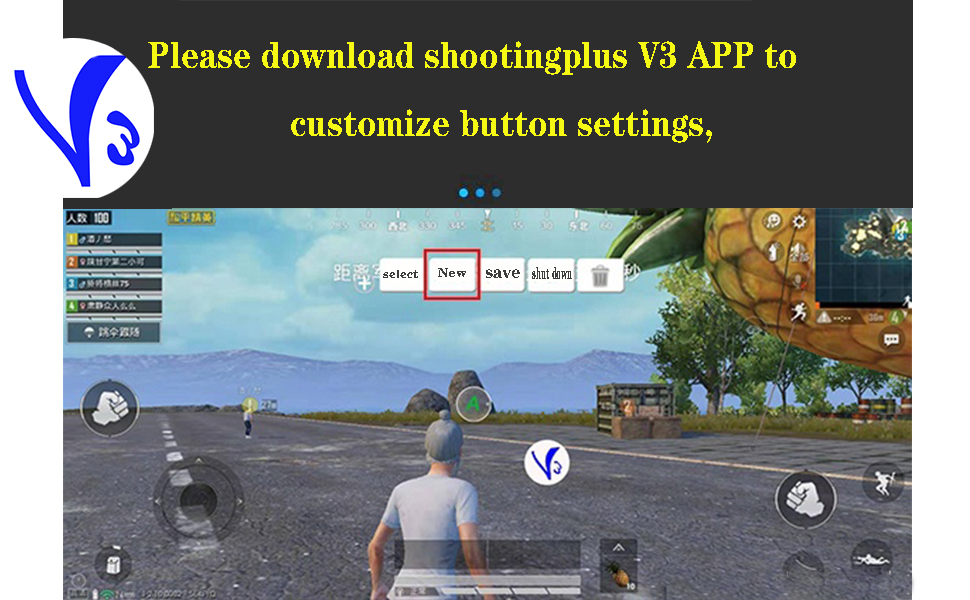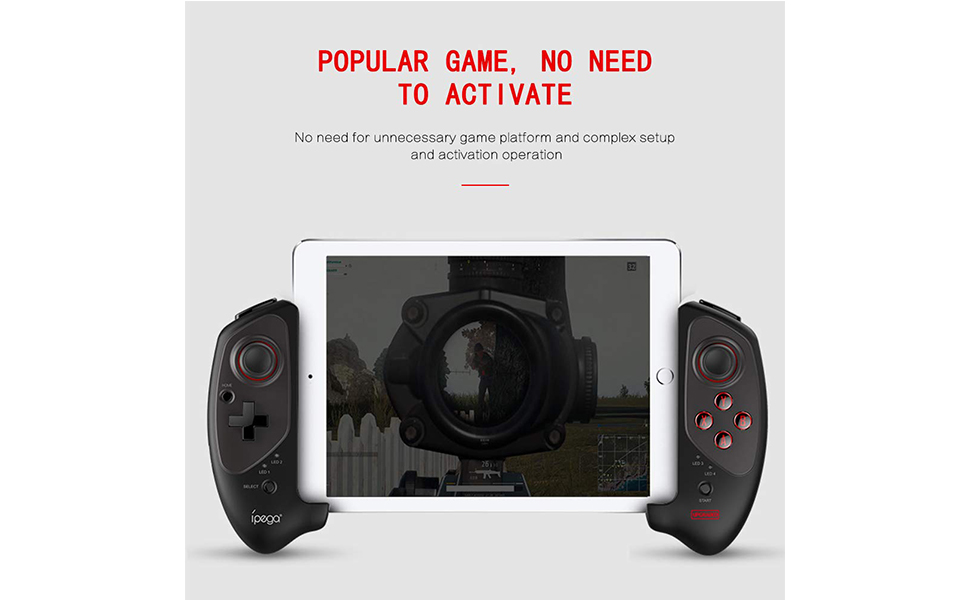SZAMBIT
ipega-PG-9083S Wireless 4.0 Smart PUBG Mobile Game Controller for Samsung Galaxy S10/S10+ /S20 S20+5G/Note 20 Note 10 P30 P40 Mate Android Mobile Smartphone Tablet (Android 6.0 Higher System)
常规价格
¥39.99 CNY
常规价格
¥39.99 CNY
促销价
¥39.99 CNY
单价
单价
无法加载取货服务可用情况
Product Description
Materials
Materials
Shipping & Returns
Shipping & Returns
Dimensions
Dimensions
Care Instructions
Care Instructions






Image with text
Pair text with an image to focus on your chosen product, collection, or blog post. Add details on availability, style, or even provide a review.
-
Free Shipping
Pair text with an image to focus on your chosen product, collection, or blog post. Add details on availability, style, or even provide a review.
-
Hassle-Free Exchanges
Pair text with an image to focus on your chosen product, collection, or blog post. Add details on availability, style, or even provide a review.